If this happens you'll normally have to edit the Windows registry to fix the problem. A restriction has been placed on the user to not allow them to run Task Manager, this might be ok in an office environment where the IT department wants to control things, but in a home office this can cause major problems trying to fix a malware or virus issue.
Listed below you will find the many ways to reenable Task Manager along with an automatic method that works wonders.
To open the Task Manager, you normally would do one of the following:
* Press CTRL-ALT-DEL on the keyboard
* Press CTRL-SHIFT-ESC on the keyboard
* Right-click on a blank area on the start bar and choose Task Manager
* Click on Start, Run and type TASKMGR in the run box and press Enter
Sometimes instead of Task Manager opening you'll see the following screen. In these cases, you'll have to follow the methods below to re-enable access to the Task Manager.
Task Manager has been disabled by your administrator
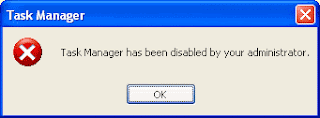
First we'll begin with the various registry modification methods for correcting this problem.
Method 1 - Using the Group Policy Editor in Windows XP Professional
1. Click Start, Run, type gpedit.msc and click OK.
2. Under User Configuration, Click on the plus (+) next to Administrative Templates
3. Click on the plus (+) next tSystem, then click on Ctrl+Alt+Delete Options
4. Find Remove Task Manager in the right-hand pane and double click on it
5. Choose the option "Not Configured" and click Ok.
6. Close the Group Policy Window
Method 2: Change the Task Manager Option through the Run line
1. Click on Start, Run and type the following command exactly and press Enter
REG add HKCU\Software\Microsoft\Windows\CurrentVersion\Policies\System /v DisableTaskMgr /t REG_DWORD /d 0 /f
Method 3: Change Task Manager through a Registry REG file
1. Click on Start, Run, and type Notepad and press Enter
2. Copy and paste the information between the dotted lines into Notepad and save it to your desktop as taskmanager.reg
------------------------------------
Windows Registry Editor Version 5.00
[HKEY_CURRENT_USER\Software\Microsoft\Windows\CurrentVersion\Policies\System]
"DisableTaskMgr"=dword:00000000
-------------------------------------
3. Double click on the taskmanager.reg file to enter the information into the Windows registry
Method 4: Delete the restriction in the registry manually
1. Click on Start, Run, and type REGEDIT and press Enter
2. Navigate to the following branch
HKEY_CURRENT_USER \ Software \ Microsoft \ Windows \ CurrentVersion \ Policies\ System
3. In the right pane, find and delete the value named DisableTaskMgr
4. Close the registry editor
Method 5: Download and Run FixTaskManager program
# Click on the following links and download the program FixTaskManager to your Desktop
Main Site
Backup Location
# Double-click on the file FixTaskManager on your desktop and run it
***Note:***
This Article is From This Site: http://www.pchell.com/support/taskmanagerdisabled.shtml
If you want to search more about this article just click this Link.. Thank you.....


.jpg)

















.jpg)

.jpg)


.jpg)

.jpg)
.jpg)



No comments:
Post a Comment